LINE is used by many people as a communication tool, but there are some things that are not well known about how to register. This time, we have summarized the points to note regarding LINE registration, including how to use the PC version of LINE.
Is it true that multiple terminals are NG in the LINE registration method (account creation method)?
Basically, you can only create one smartphone version of LINE account for each phone number. However, you can use the PC version and iPad version of LINE in sync with the smartphone version of LINE by logging in with your email address.
[Reference] Using LINE on a personal computer (LINE)
Is there a way to register LINE with the same phone number?
If you create a duplicate account on another device with the same phone number without taking over, you will not be able to use the previously created account. When you change the model of your device, you can take over your account if the following conditions are met.
■ The phone number, email address, and password are registered in the LINE account. ■ Facebook is linked to the LINE account.
Can I register for LINE (create an account) on my PC?
If you install the PC version of LINE, create an account, and set your email address and password, you will be able to use the same account as your smartphone from your PC. However, LINE registration (account creation) from a PC is no longer possible.
Can LINE create an account without a phone number?
In LINE, new registration is not possible without a phone number. However, if you use a phone number such as a landline phone or a feature phone, you will be able to use LINE even on tablets that do not have a phone function or smartphones dedicated to data communication.
You cannot register LINE with your Facebook account
Previously, you could use Facebook login to newly register LINE even on a device without a phone number, but this service has ended. If you have already registered for LINE with your Facebook account, you can continue to use LINE.
How to register LINE on your tablet
LINE registration is not possible on tablets that do not have a phone number. Also, since LINE can only create one account per line, it is necessary to register with a different phone line from the one currently used by LINE, such as a landline phone.
Here's how to register for LINE on your landline.
[1] Install the LINE app on your tablet and tap "New registration". [2] When the input screen is displayed, enter the phone number. [3] The screen for sending the authentication number to SMS is displayed. Landlines do not receive SMS, but here tap "Send". [4] When the authentication number input screen is displayed, tap "Authentication by call". [5] Tap "OK" to receive a landline call. A 6-digit verification number will be announced by automatic voice, so enter that number on the tablet verification number input screen. [6] Tap "Create new account". After that, follow the instructions on the screen and enter the password etc. and you are done.
Precautions regarding LINE registration method
Here are some points to keep in mind when creating a new account on LINE.
Why can't I register for LINE even if I enter my phone number?
In LINE, new registration is not possible if the phone number is duplicated. If you cannot make a new registration, make sure that the phone number you have entered is not already in use.
The method of registering using another phone number is as described above, but there is also a method of changing the currently registered phone number.
How to change the phone number registered in LINE
You can change the phone number registered in LINE by following the steps below.
[1] Tap "Settings" from the LINE home screen.
[2] Tap "Account".
[3] Tap "Phone number".
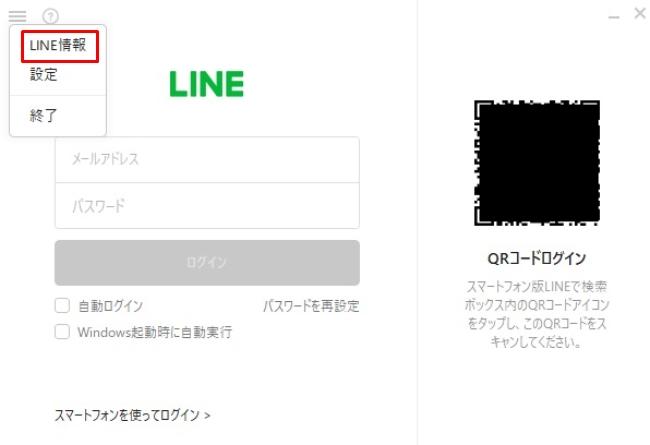
[4] Enter the phone number and tap "Next" to receive the SMS.
[5] Enter the authentication number printed on the SMS. [6] When you return to the account screen, you can see that the phone number has been changed.
Can I re-register with LINE once I unsubscribe?
Even if you withdraw from LINE (delete your account) for some reason, you can re-register. However, please note that all data such as friend list and purchased stamps will be erased.
How to log in to LINE for PC and WEB
From here, we will introduce how to log in to the PC version and WEB version of LINE, and what to do if you cannot log in to the PC version of LINE.
How to log in to LINE for PC and WEB?
To log in to the PC version of LINE, you can either use a QR code or use your email address.
Here's how to log in using a QR code.
[1] Open the PC version of LINE.
[2] Start the QR code reader on the smartphone version of LINE.
[3] Scan the QR code displayed on the screen of your PC with your smartphone.
Here's how to use your email address.
[1] Open the PC version of LINE.
[2] Enter your email address and password.
To use the WEB version of LINE, use the Chrome extension.
[1] Open the LINE official website (https://line.me/ja/) on your computer and tap "Chrome" at the bottom.
[2] Tap "Add to Chrome".
[3] The LINE icon is added to Chrome in the browser. Enter your email address and password.
[Reference] You can also make video calls! How to log in and use LINE for PC
Causes and remedies when you cannot log in to the PC version of LINE
If you cannot log in to the PC version of LINE, the following causes are possible. See also the remedy.
The email address or password is incorrect
Double-check that the email address and password you entered are correct.
Login permission setting is turned off
Open the LINE home screen on your smartphone and tap "Settings" → "Account". Turn on "Login Allowed".
There is a problem with the communication environment
Make sure you are connected to the internet correctly. Try restarting your PC as well.
QR code has expired
When the login screen displays "The QR code has expired", click the circular arrow mark to update the QR code.
LINE version is old
Check the version of LINE.
[1] Open the PC version of LINE. [2] Click the three lines at the top left of the login screen.
[3] Click "LINE Information", and if "Latest version" is displayed, it is OK. If "Update Now" is displayed, click it to update.
[Reference] What should I do? Solution when you cannot log in to LINE for PC
I forgot my password ... How to check your LINE account
You can check the email address registered in LINE by following the steps below from the LINE app on your smartphone.
[1] From the LINE home screen, tap "Settings" → "Account". [2] Tap "Email address". [3] The email address will be displayed under "Change email address".
The password registered in LINE cannot be confirmed. If you forget your password, follow the steps below from the LINE app on your smartphone to change your password.
[1] From the LINE home screen, tap "Settings" → "Account". [2] Tap "Password".
[3] Enter the new password and tap "Change".
What is LINE's "logged-in terminal"?
If you are logged in to LINE for PC, iPad, or Chrome, it will be displayed on your smartphone in "Logged in device".
To check "Logged-in device", tap "Settings"-> "Logged-in device" (or Settings-> Account-> Logged-in device) from the LINE home screen.
If you can use LINE on your PC or tablet, it will be more convenient to communicate with people. Please register your PC or tablet on LINE and use it while paying attention to some precautions.
* Data is from the editorial department as of mid-February 2022. * Although every effort has been made to ensure the information, we do not guarantee the completeness or accuracy of the content. * Please use and operate the product at your own risk.
Sentence / Cat reset

![Lenovo's 8.8 inch one-handed tab "Legion Y700" full specs released! [Is the price in the 40,000 yen range?]](https://website-google-hk.oss-cn-hongkong.aliyuncs.com/drawing/article_results_9/2022/3/9/207e1be231154e91f34c85b4b1d2126c_0.jpeg)
![EVsmart blog Toyota's electric car "bZ4X" that makes you feel comfortable with electric cars and quick chargers / No% display of battery level [Editorial department] Popular articles Recent posts Category](https://website-google-hk.oss-cn-hongkong.aliyuncs.com/drawing/article_results_9/2022/3/9/752542064665dc2bd7addbc87a655694_0.jpeg)

