"Dokonoko" is a tool that allows you to easily find out which executable file opened a specified window. It is free software that supports Windows 98/2000/XP/Vista/7/8, and the editorial department has confirmed that it works on Windows 11. It is now available for download from the author's website.
Have you ever seen windows and panels on your desktop that you don't recognize? "Where on earth is this child?" The question that can be answered easily is "Dokonoko" introduced this time.
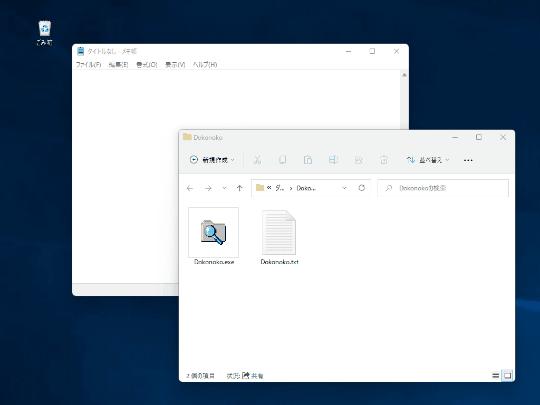
"Dokonoko.exe", which is the executable file of this software, does not have a user interface and automatically terminates about 12 seconds after it starts. In the meantime, if you click on the target window (you can also press the [Shift] key while hovering the mouse), "Dokonoko" will be the parent window that manages that window, the parent window that manages it, and so on. It traces its ancestors and when it encounters the original process, it opens the folder with its executable file. You can easily find the executable that is the "parent" of the window in question.
Opens the folder containing the executable file that is the basis of the window you clicked.Since "Dokonoko" itself does nothing when it starts, it may be confusing at first, but once you use it, you will soon get used to it. deaf. Not only if you have trouble finding the parent of the displayed window, you can also use this app to find the parent of the [Start] screen, the taskbar, or the action center. Depending on the OS version, the internal design has changed, and different results may be obtained.
By the way, if you start "Dokonoko" and want to quit immediately without waiting for it to quit automatically, just press the [Esc] key. Also, if the identified parent process is running with administrator privileges, be aware that processing will fail unless "Dokonoko" is started with administrator privileges. If unsuccessful, a warning tone is played.
In addition, this software can also be used as a command line application. It would be interesting to see how it works with other apps.
# For PowerShell# At startup, look for the parent of the active window and display the folder.\Dokonoko.exe /F# At startup, look for the parent of the window under the mouse cursor and display the folder.\ Dokonoko.exe /N# Find the parent of the active window on startup and copy its path to the clipboard. Beep when successful.\Dokonoko.exe /F /C# Do not beep (no beep when failed).\Dokonoko.exe /F /C /B
![Lenovo's 8.8 inch one-handed tab "Legion Y700" full specs released! [Is the price in the 40,000 yen range?]](https://website-google-hk.oss-cn-hongkong.aliyuncs.com/drawing/article_results_9/2022/3/9/207e1be231154e91f34c85b4b1d2126c_0.jpeg)
![EVsmart blog Toyota's electric car "bZ4X" that makes you feel comfortable with electric cars and quick chargers / No% display of battery level [Editorial department] Popular articles Recent posts Category](https://website-google-hk.oss-cn-hongkong.aliyuncs.com/drawing/article_results_9/2022/3/9/752542064665dc2bd7addbc87a655694_0.jpeg)

